Do you use the software on the Frames Data DVD to manage your inventory? What would happen to your inventory if your computer suddenly crashes or you decide to upgrade to a new computer? Don’t get stuck having to manually re-enter your inventory. Follow this easy guide to backup and/or transfer your inventory to a new computer.
- Click on the Start menu then click Computer or My Computer
- If you used the default installation directory double-click on the “Local Disk (C:)” drive. If you customized the installation directory browse to the folder your chose during the initial installation process.
- Navigate to the “Program Files” folder and double-click to open the folder.
- Navigate to the Frames Data CD-ROM folder and double-click to open it.
- Inside the Frames Data CD-ROM folder, you will see a file called “User.” This is the file that contains your inventory. Right-click the “User” file and select “Copy”. The file is now copied.
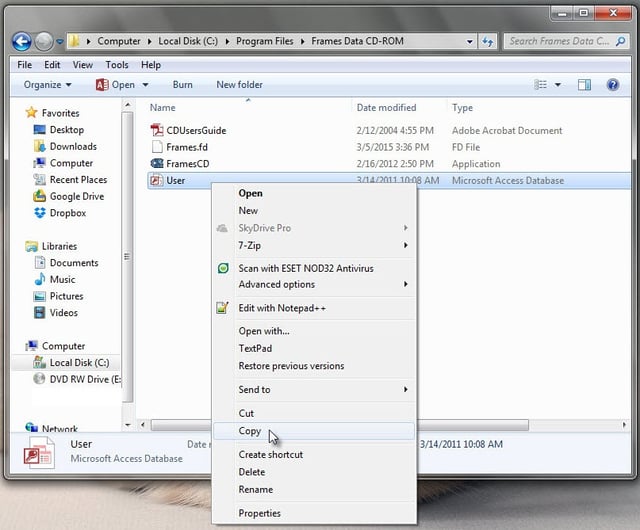
- You can now paste the file onto a USB drive or send via email so that you can access it at a later time or on a new computer.
- To add the inventory file to a new computer, first install the software on the DVD on the new computer. Once the software is installed, run the software, then exit the program.
- After you exit the software navigate to the installation folder (Steps 1-4) on the new computer, then copy the “User” file from your USB drive or email into the folder. Select Copy and Replace to override the “User” file that is already in the folder.
- Next time you run the software you should now see your inventory!
If you have any questions please contact Frames Data Technical Support at techsupport@framesdata.com or by phone at 1-800-821- 6069 ext. 1.



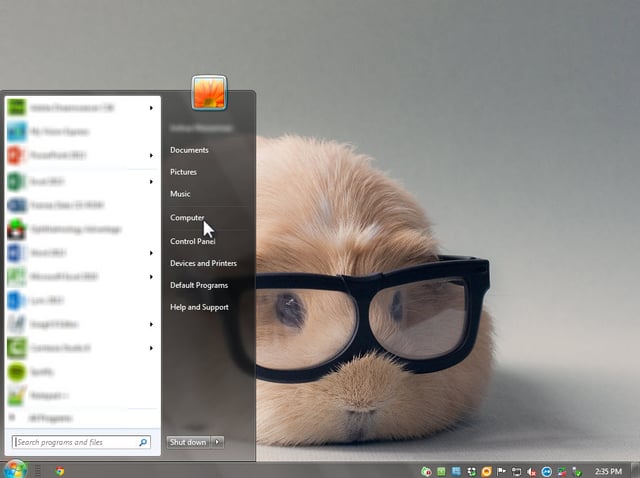
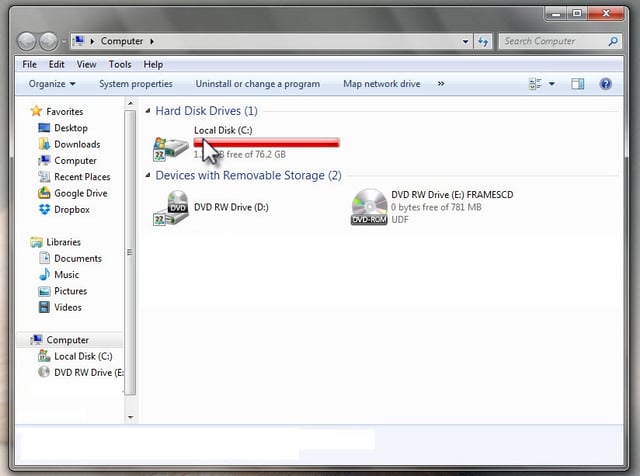
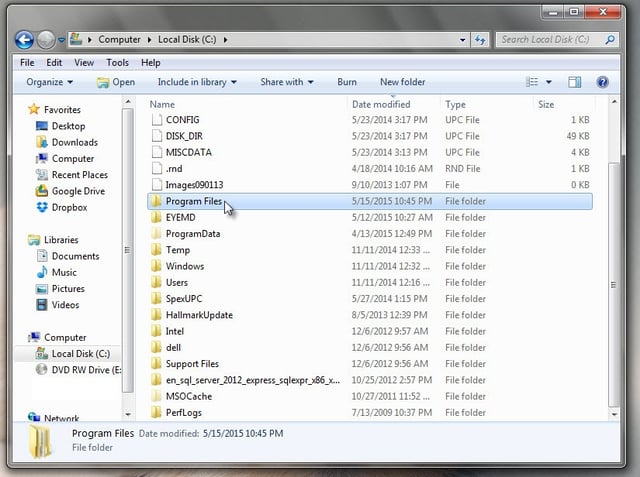
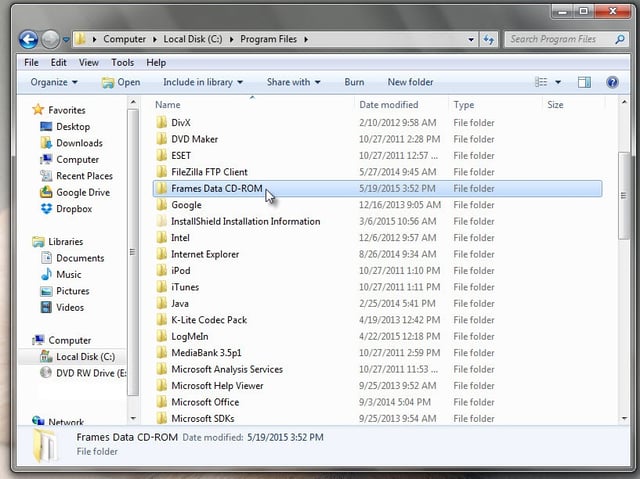
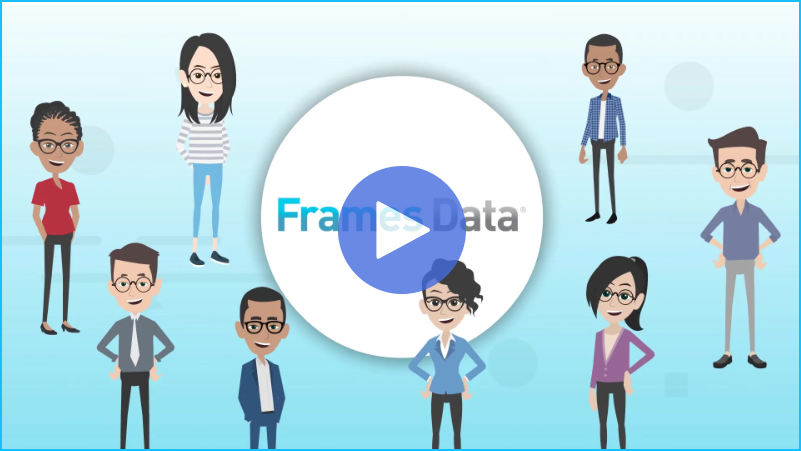
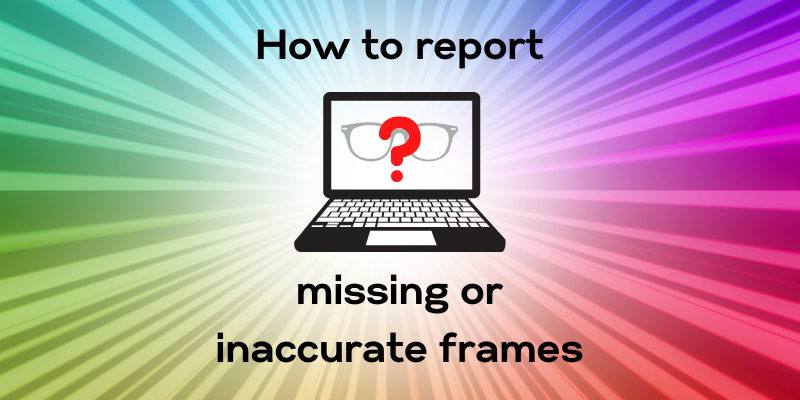
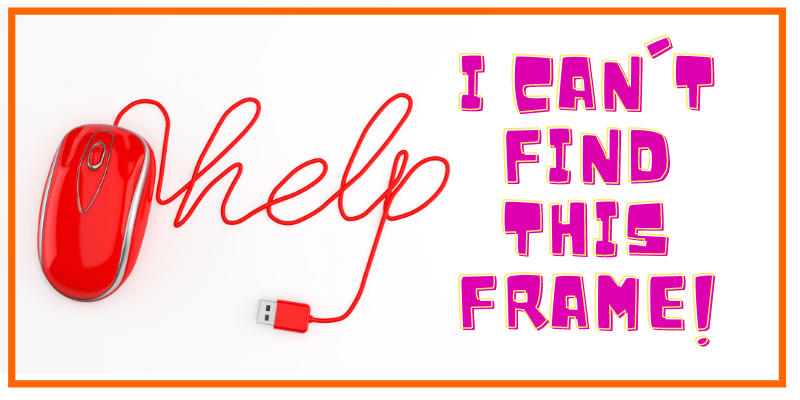
Leave a comment