A new feature gives you even more customization for your Gallery.
By default, My Frame Gallery shows brands in alphabetical order, but you can choose a custom order that fits your practice.
Have brands you want to feature? Would you like to ensure your top brands are always shown first? The Brand Order section on My Frame Gallery is the way to set this up!
Here's how you implement your custom Brand Order:
Step 1: Navigate to the Brand Order section
Log in to Frames Data Online as usual, and navigate to the My Frame Gallery section behind the log in. Then click on "Setup & Management".
Not sure how to get there? Check out this animated graphic:
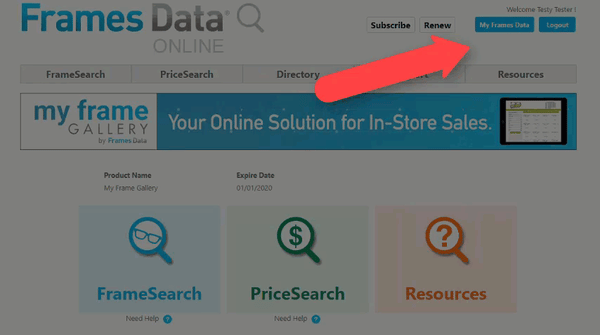
Next, click on "4. Brand Order" in the My Frame Gallery Navigation Bar.
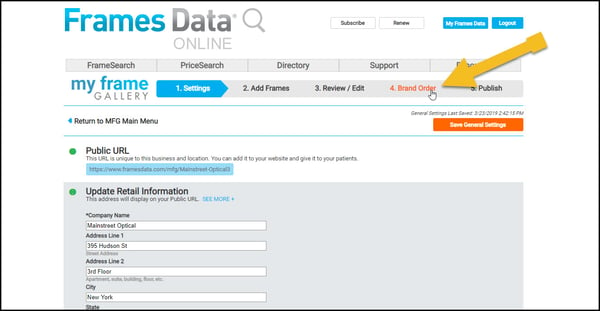
Step 2: Select brands to display first
From the list of brands on your Gallery on the left, select the brands you want to display first in your gallery. Click the green "+" next to the brand to add it.
You don't have to add all of your brands to the custom brand order; brands not transferred to custom brand order will simply display in alphabetical order AFTER the custom ordered brands.
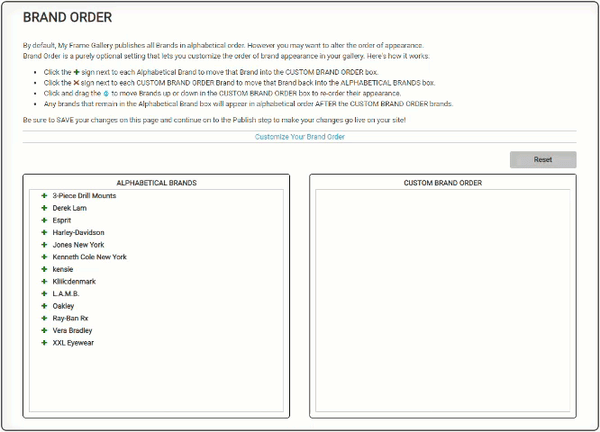
Step 3: Order the brands
Drag and drop the brands into your desired order. To do so, click and hold the blue arrow next to the brand and drag it into its desired spot.
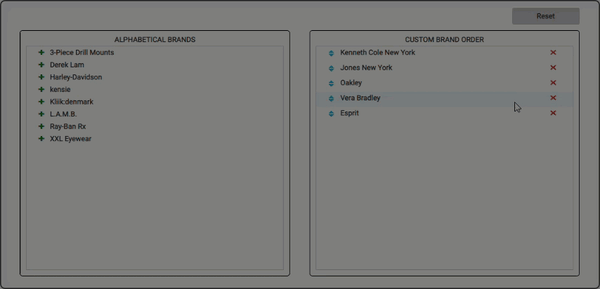
Step 4: Save Your Changes
Once you've finalized the order of brands, click "Save Changes" at the top or bottom of the page. Make sure you do this before moving on to the next step!
To start over, click on "Reset" to clear the brands in the custom brand order box.
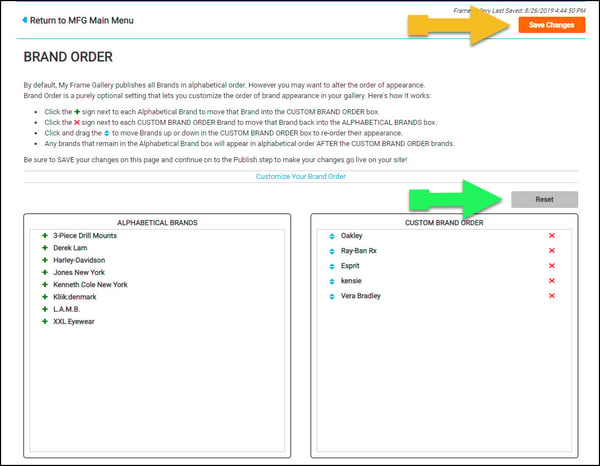
Step 5: Publish
Your last step is to Publish. In the Navigation Bar, click on "5. Publish", and then click the orange button "Publish Now".
Congratulations. Your custom Brand Order is now live on your Gallery!
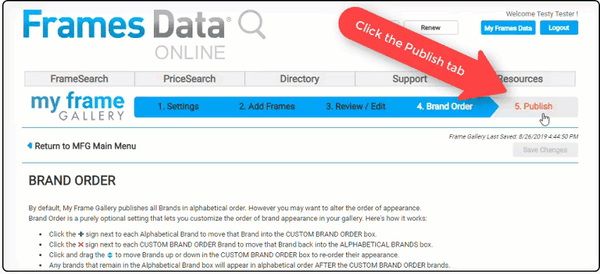


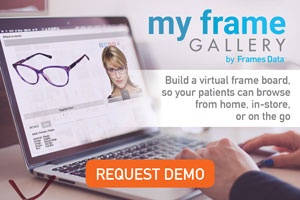
.png)
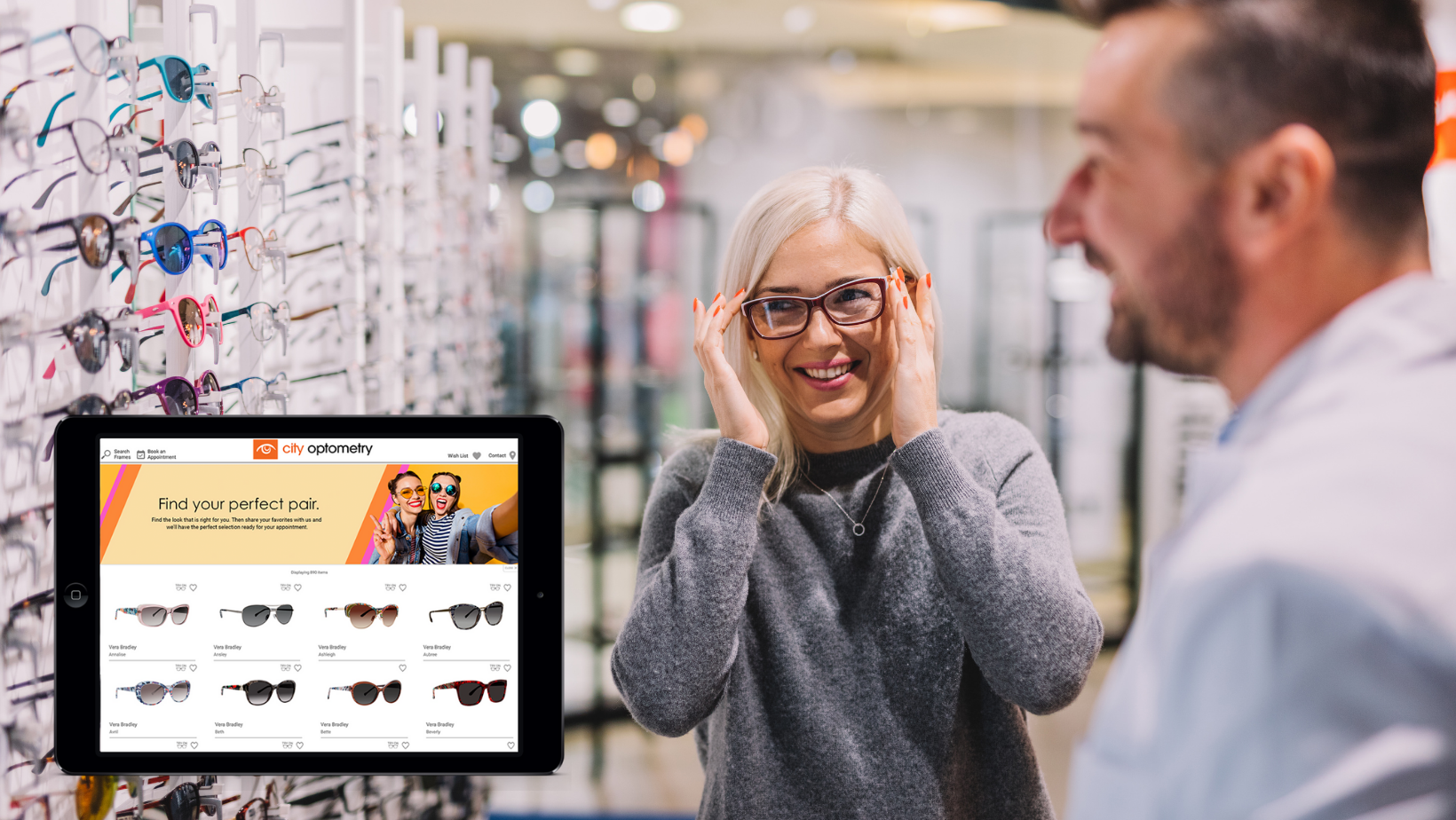
![Triple your engagement with this one simple [appointment reminder] trick!](https://blog.framesdata.com/hubfs/aloha%20phones%20(2).png)
Leave a comment