The folks at Crystal Practice Management have made it extremely easy to export an inventory file that can be used to populate your Gallery with the frames you actually have in stock.
.png?width=600&height=338&name=Hi%20Rachel%20your%20appt%20is%20soon%2c%20visit%20(1).png)
Does your practice use Crystal Practice Management? If so, it will be easy to export and send an inventory file that we can use to keep your Gallery up to date. Here's how to do it:
1) In your Crystal PM system, open the "Inventory" section:
2) On the top left of the report, select which location(s) you wish to export the inventory for:
3) In the bottom right of the report, choose the option to "Print Full List To File":
4) Send your inventory to us via email at myframegallery@framesdata.com.
Annie Hicks of Seeport Optometry uses both Crystal PM and My Frame Gallery, and this is the process she uses to keep her Gallery up to date.
"It's so easy, it only takes a couple of minutes to export that file and send it to Frames Data. We send the update about once a month which seems to be working well for our practice."
| To learn more about Crystal Practice Management, visit www.crystalpm.com. |
Ready to get started with My Frame Gallery? Here are 5 ways you can take the next step:
- Request information
- Request a demo
- Order now (existing Frames Data subscribers should call in to add My Frame Gallery to your existing account)
- Call us (for single location practices) at 1-800-821-6069 ext 3.
- Call us (multiple location practices) at 1-800-821-6069 ext 4.
Related Posts


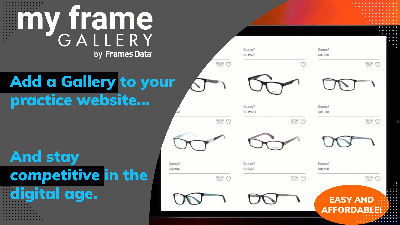
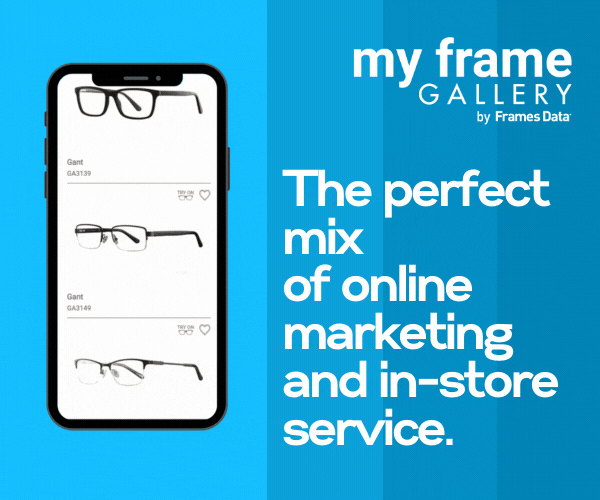
.png)
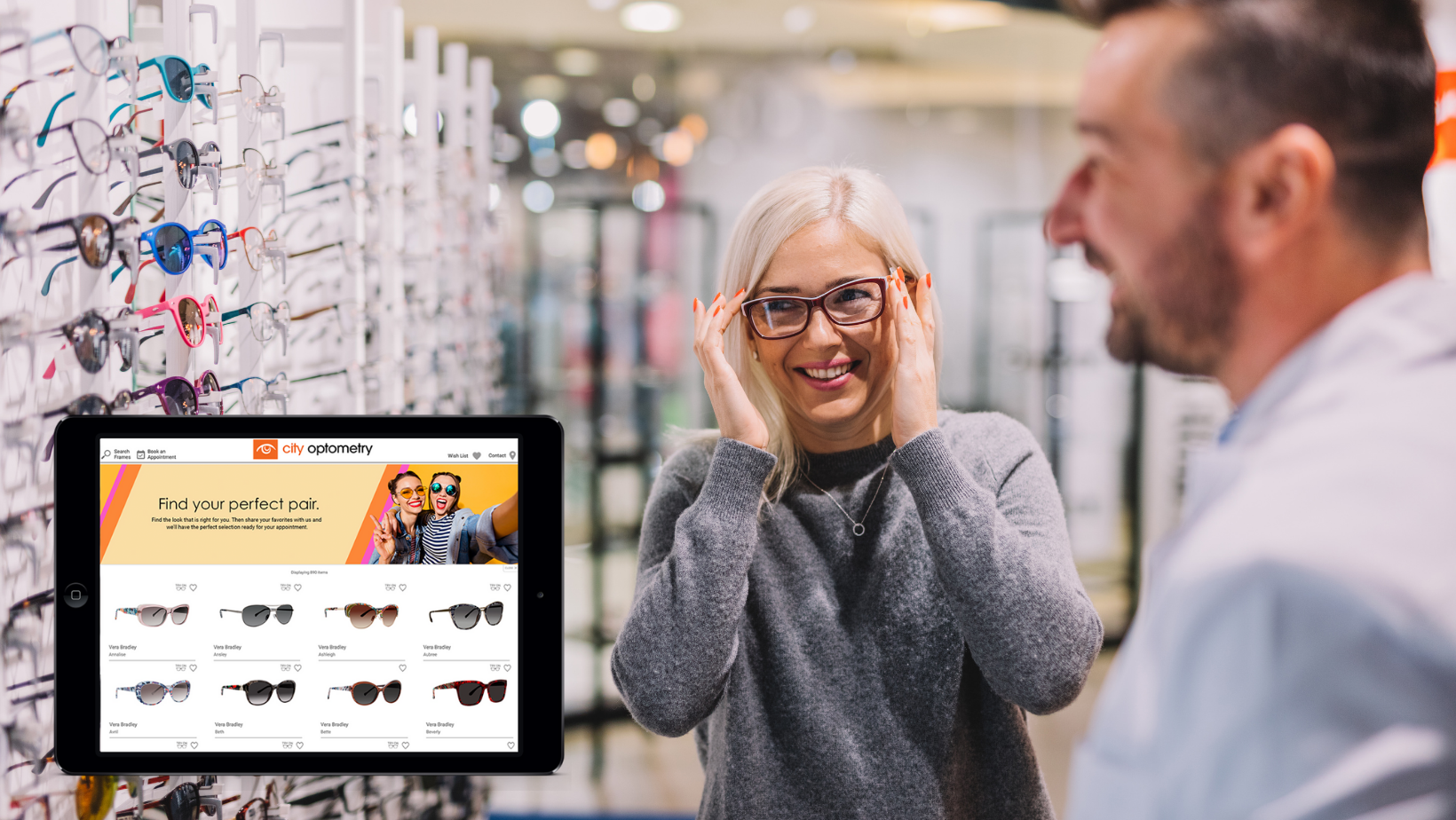
![Triple your engagement with this one simple [appointment reminder] trick!](https://blog.framesdata.com/hubfs/aloha%20phones%20(2).png)
Leave a comment